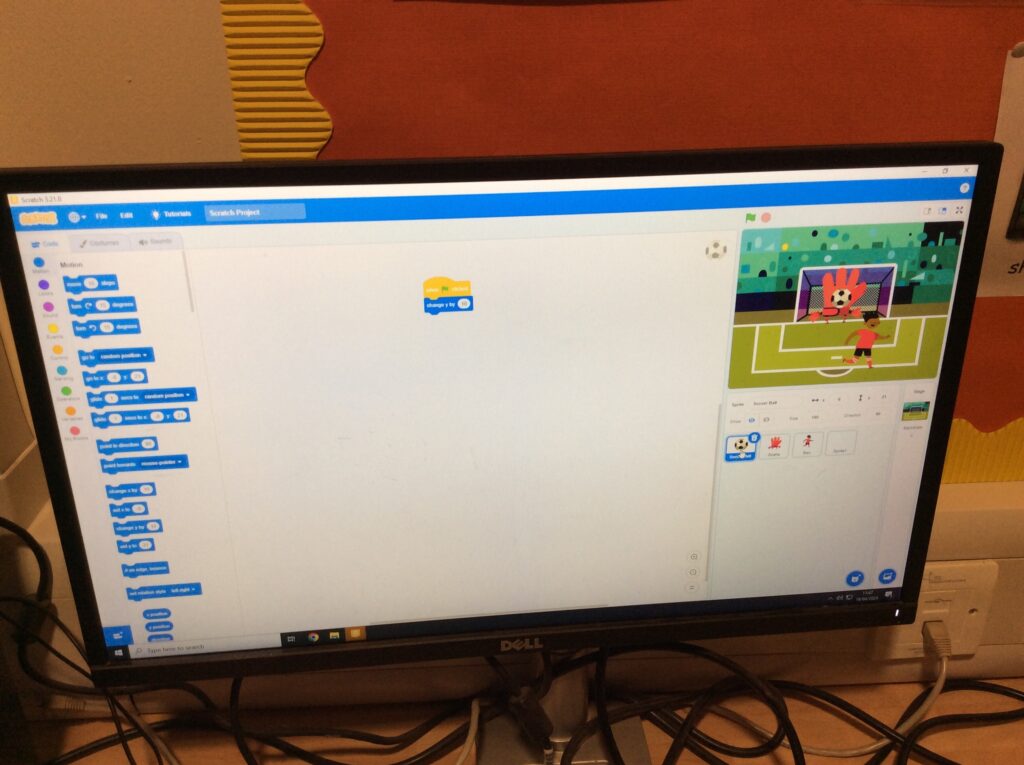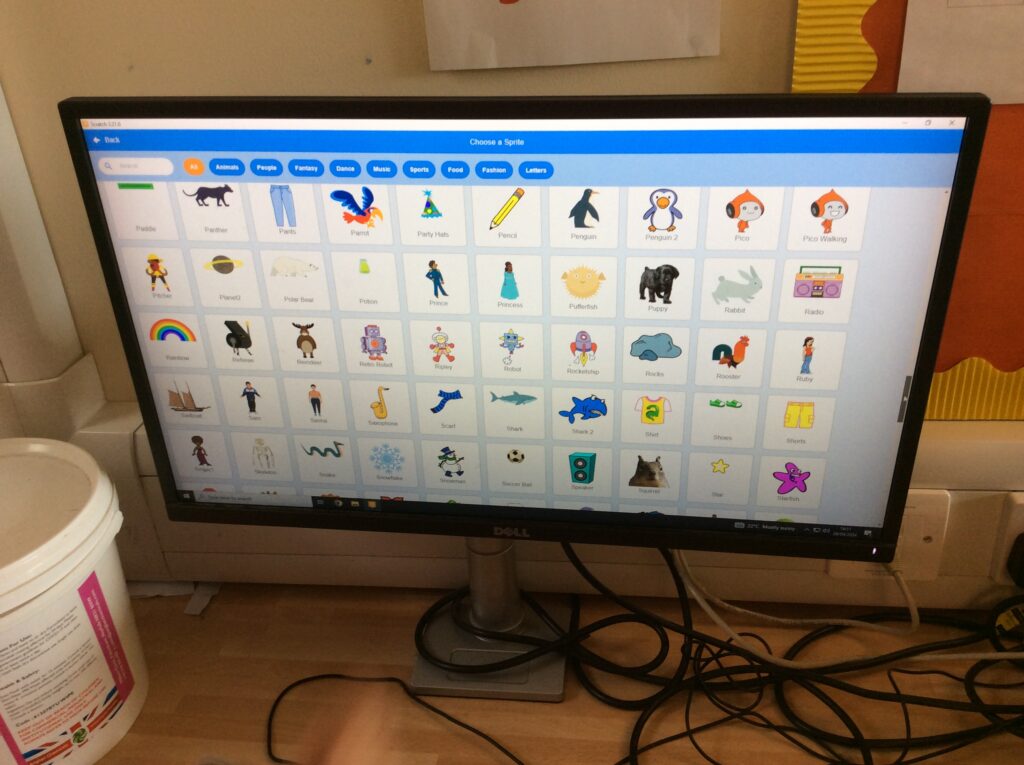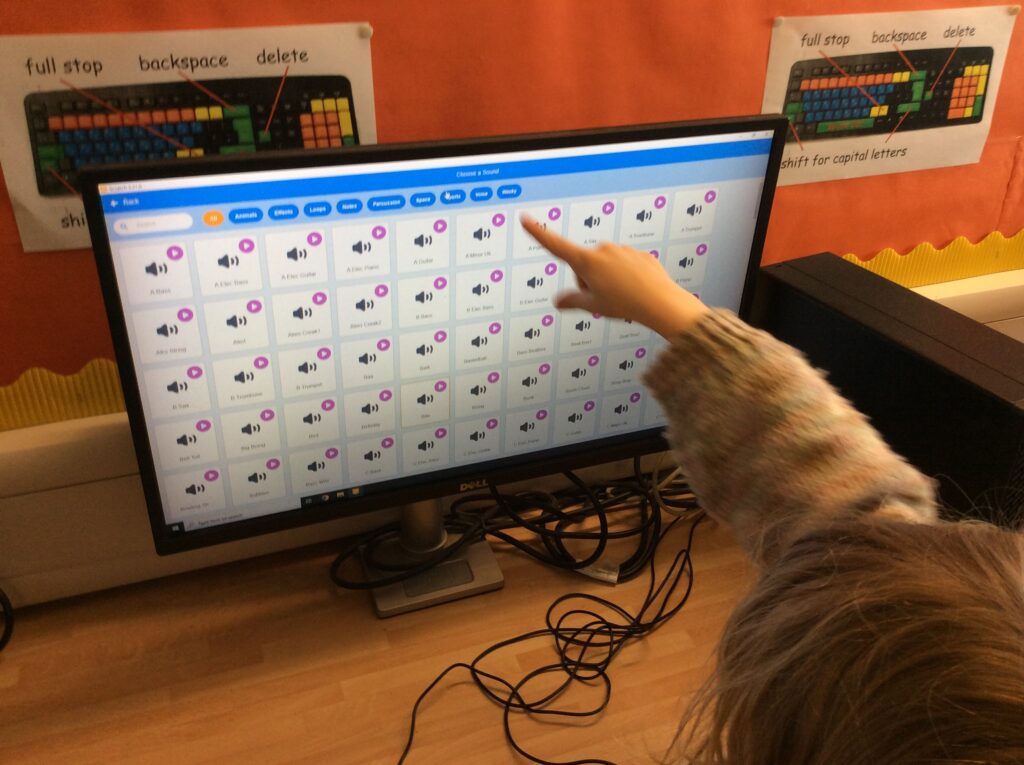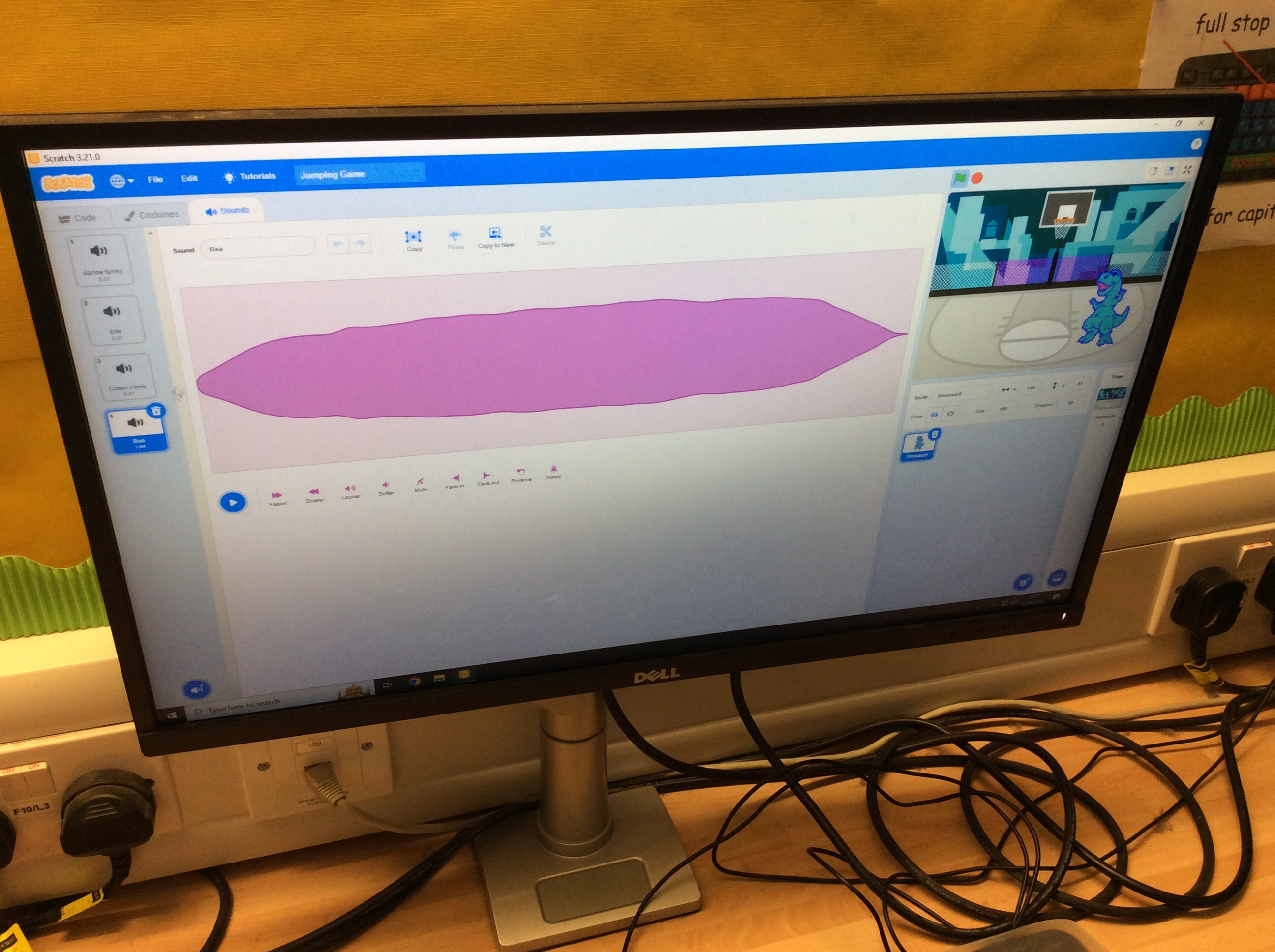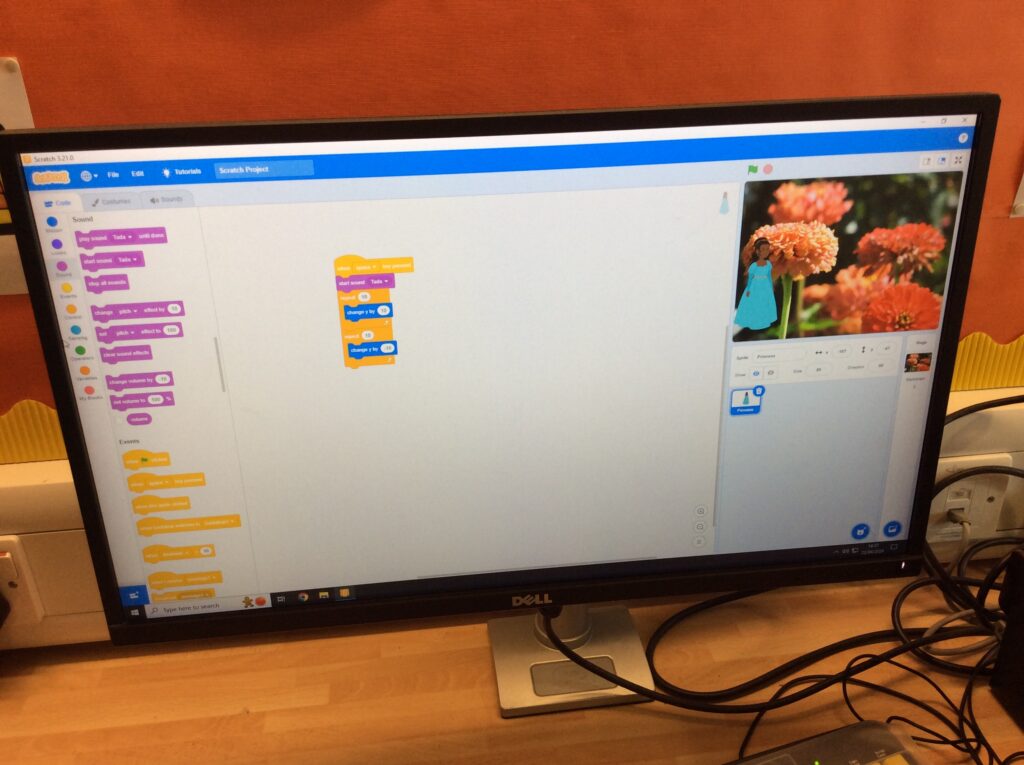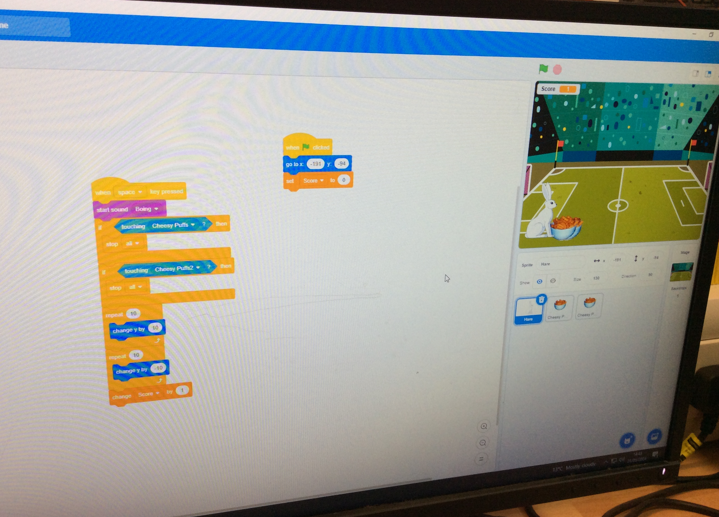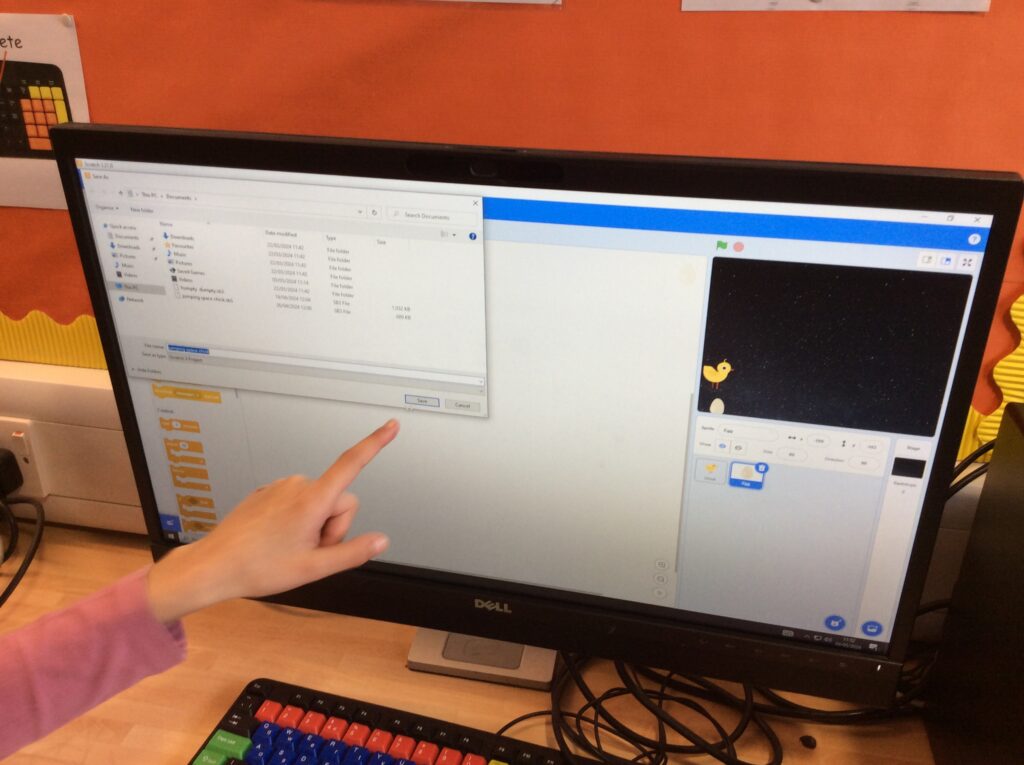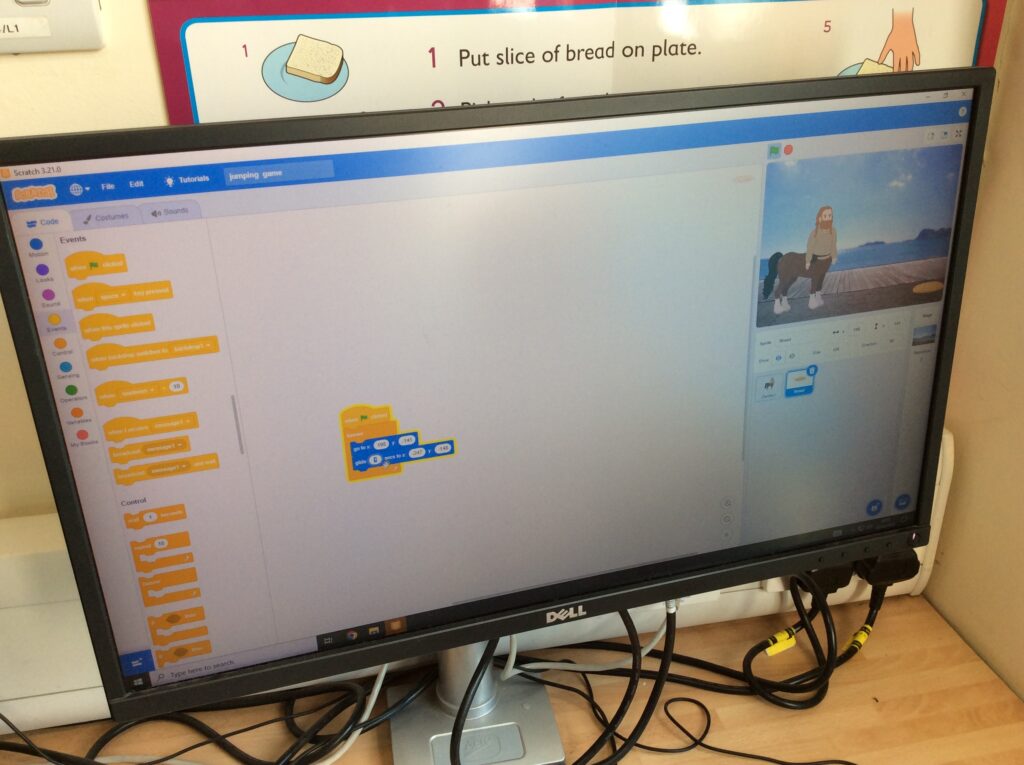As part of Safer Internet week the Year 2 children shared their Online Safety games with the Year 1 children. They talked about all the rules we need to remember about keeping ourselves safe when using a device that connects to the internet.





|
You are using an insecure version of your web browser. Please update your browser!
Using an outdated browser makes your computer unsafe. For a safer, faster, more enjoyable user experience, please update your browser today or try a newer browser.
|
As part of Safer Internet week the Year 2 children shared their Online Safety games with the Year 1 children. They talked about all the rules we need to remember about keeping ourselves safe when using a device that connects to the internet.





This half term Year 2 are having their computing sessions focused around keeping themselves safe when using a computer or device where they are able to communicate with others.
This week we talked about what sort of information we could share with people, which included photographs of ourselves and we all agreed that it was not ok to do that. To solve this problem we learnt how to create an alternative digital image of ourselves and we could look however we liked!
“I never realised how easy it was to do, or that I could do it. My profile I have at home doesn’t have anything in it so I am going to show my adult how easy it is to do and make one for myself.”
“I think everyone will enjoy doing this, I don’t think people will be able to realise who I am, I think I look a bit like Taylor Swift!”
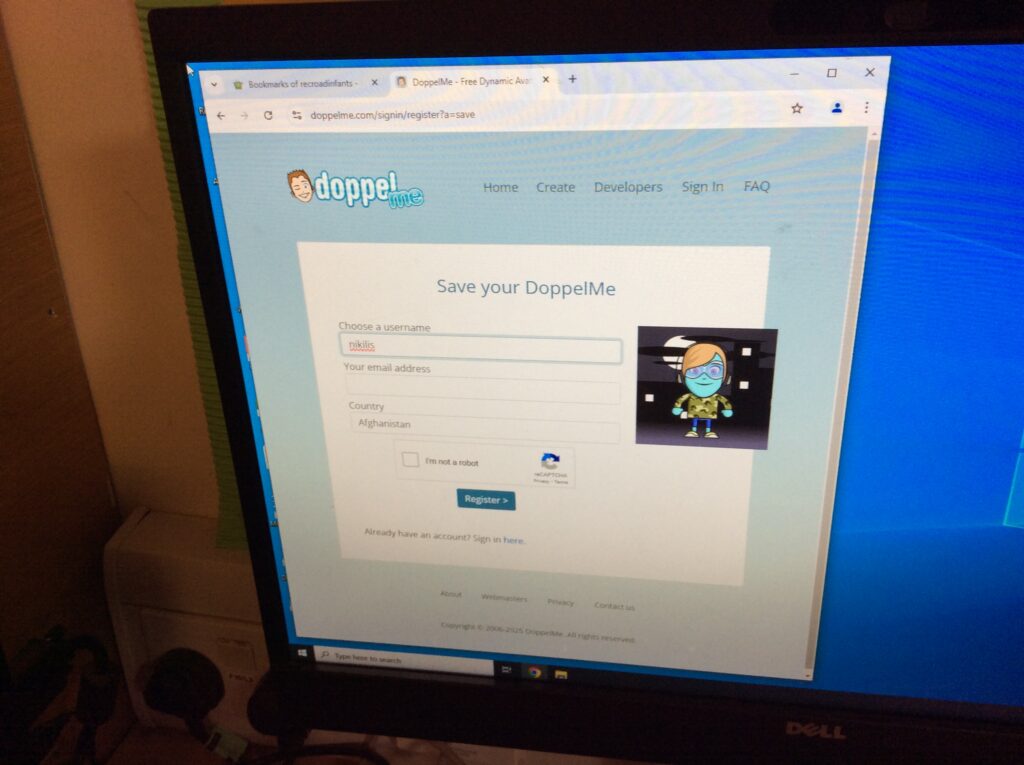
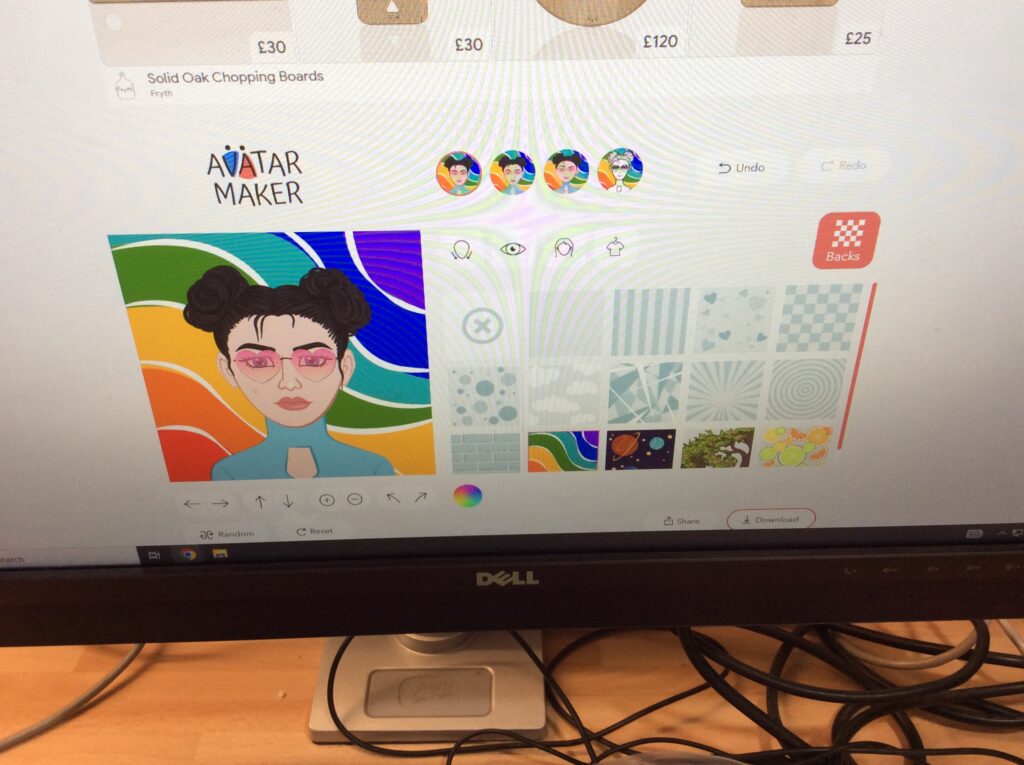
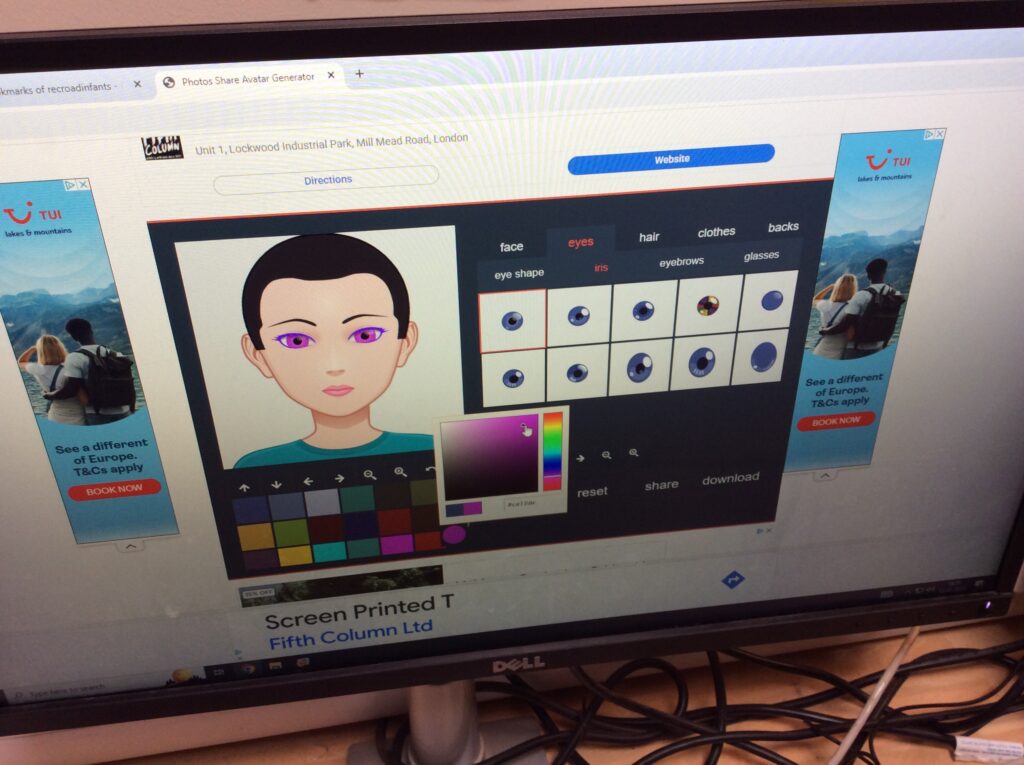
This week the Digital Leaders learnt the importance of being a good digital citizen and understanding that images and text that we see online can only be used again with the permission of the person who created it in the first place.
To enhance the inside of our Christmas and holiday cards we wanted to add some festive images and learnt that there is a website called Pixabay that has images that you can use for free and without further permission. Using the direct link from our school website we visited Pixabay and firstly turned on the safesearch tool to ensure that any images we found would be suitable for children to use.
Using the search function we looked for images with the title Christmas. We chose the image by clicking on it and then downloading the smallest size image directly to our download folder in our computer book (folder). We downloaded a maximum of 12 images with our partner so that we had plenty of choice next week when we continued our card. To ensure we had done it all correctly we looked in our downloads folder and viewed all the images and deleted any that we decided we no longer wanted.
“I didn’t realise that it wasn’t ok to use anything I found on websites, but thinking about it I understand why that is not ok – I wouldn’t like someone to take one of my pictures and say it belonged to them.”
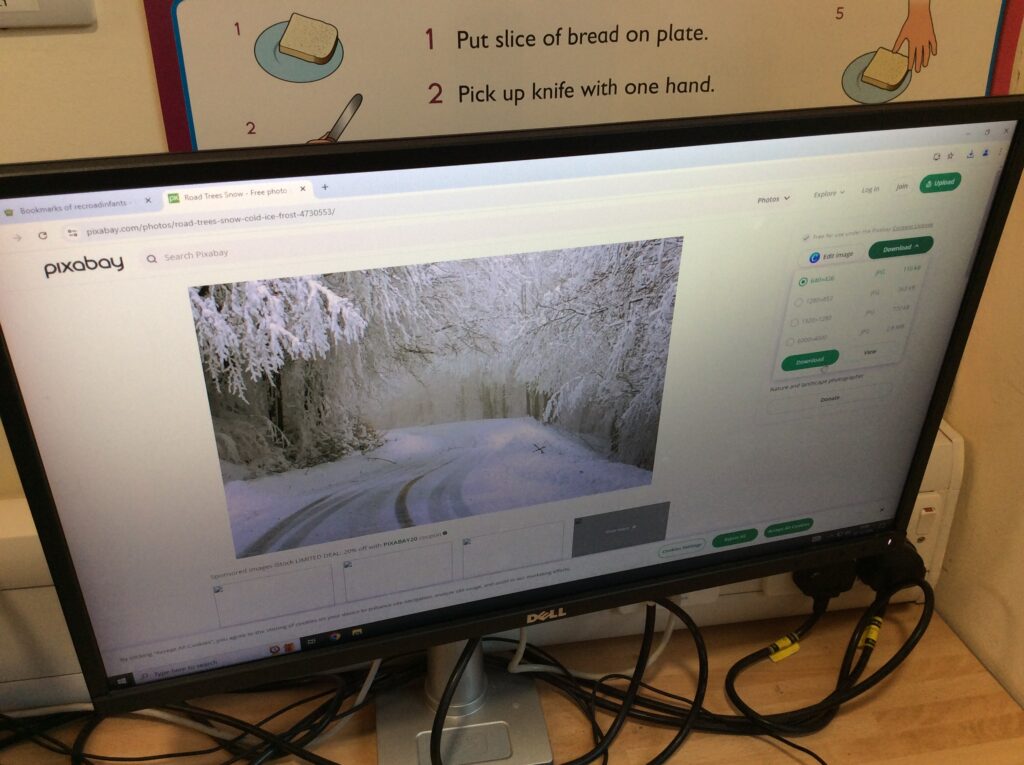
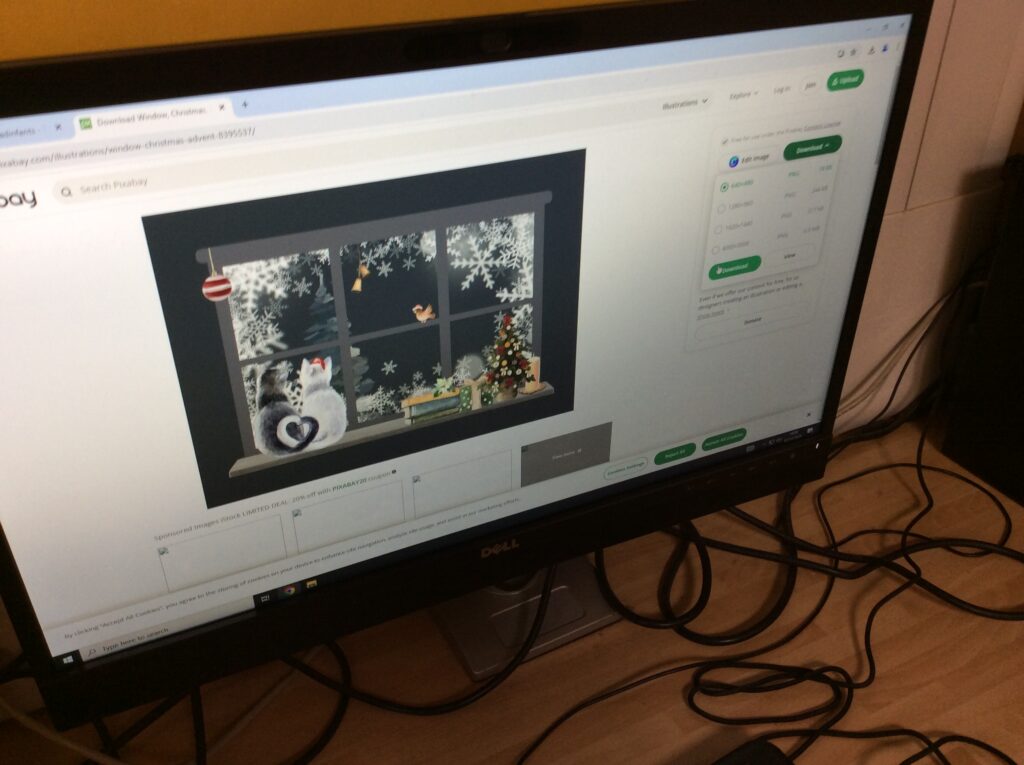
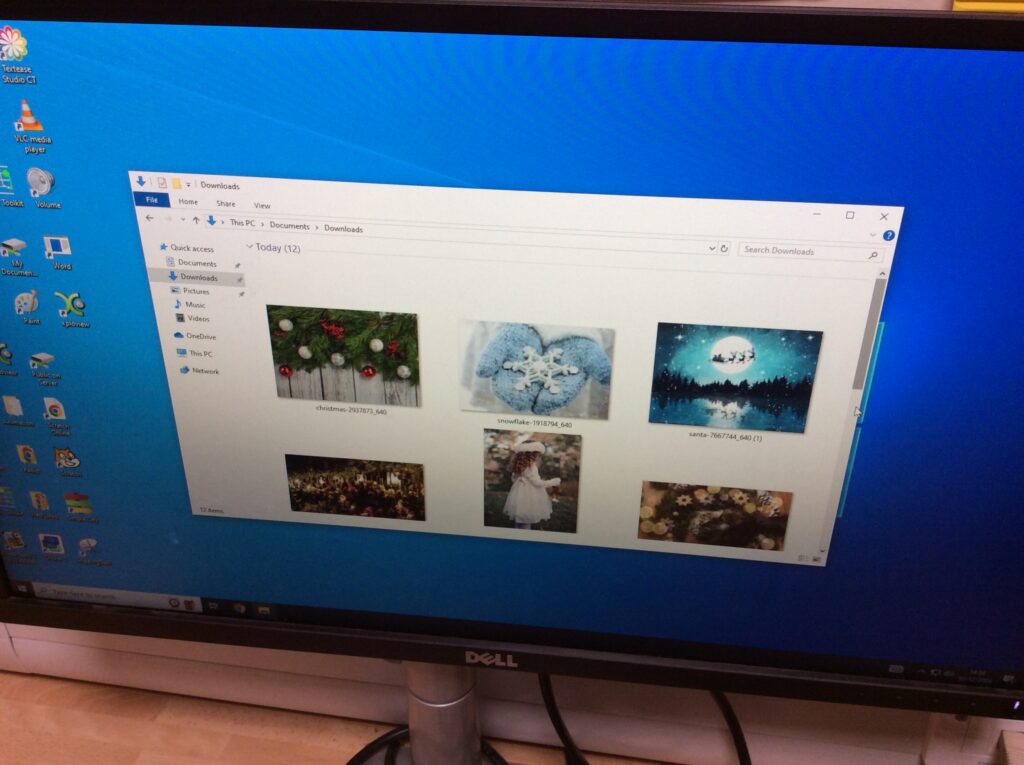
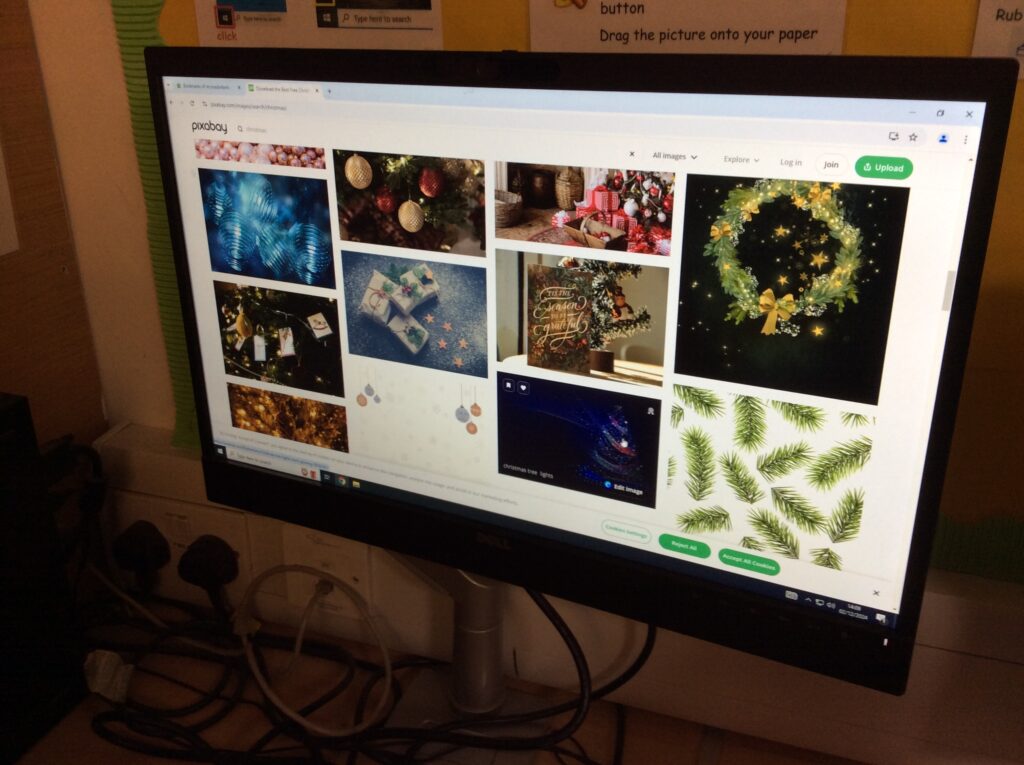
This week the Digital leaders build on their Textease skills to create the inside message for their Christmas or holiday card.
They learnt how it was possible to change the view of their paper on the screen and shrink it all to fit so they could see all their work in one go.
They worked with a partner to type their text and learnt how to easily copy it for their partner so that they didn’t have to type it twice. They could then change the colour and font of their writing so everyone’s card was personal to them. We saved the work as next time we are going to learn how to source royalty free images to add to them.
“I can’t believe how easy it was to copy the writing. I always wondered what those extra buttons on the keyboard were for, now I know.”
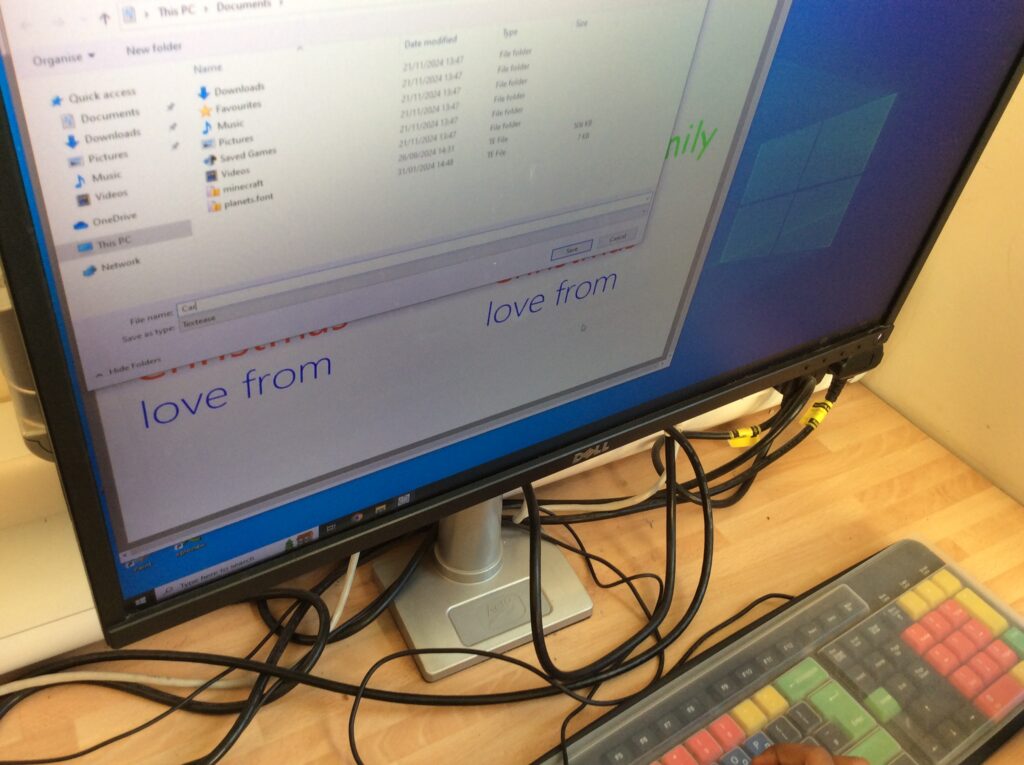
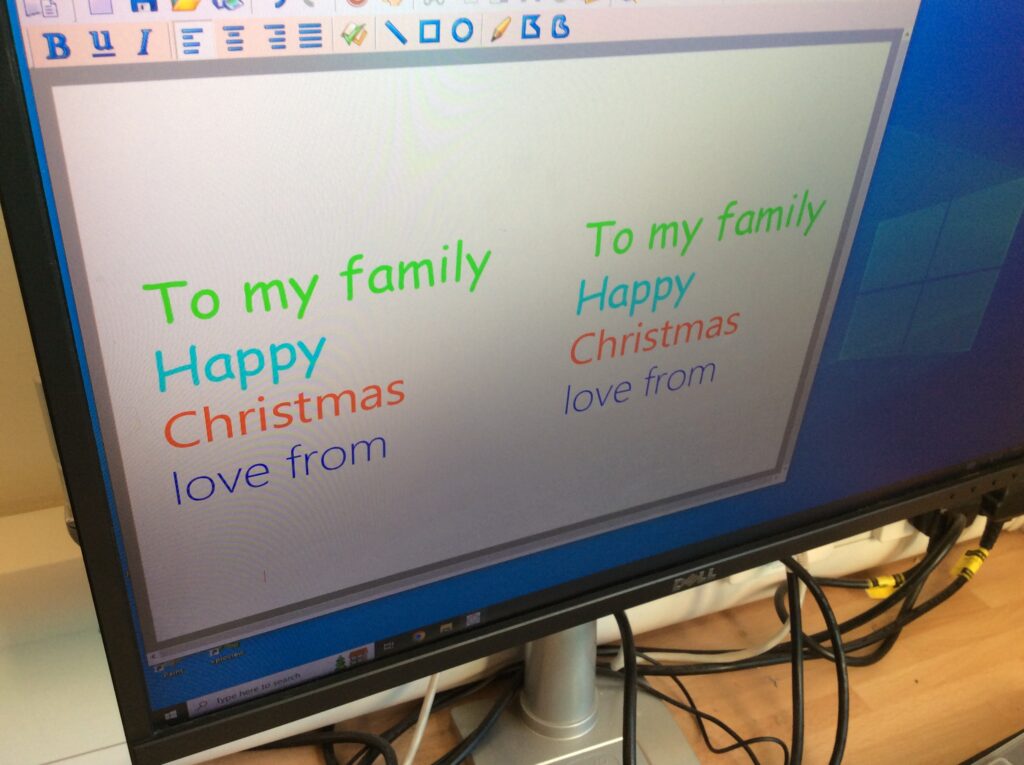
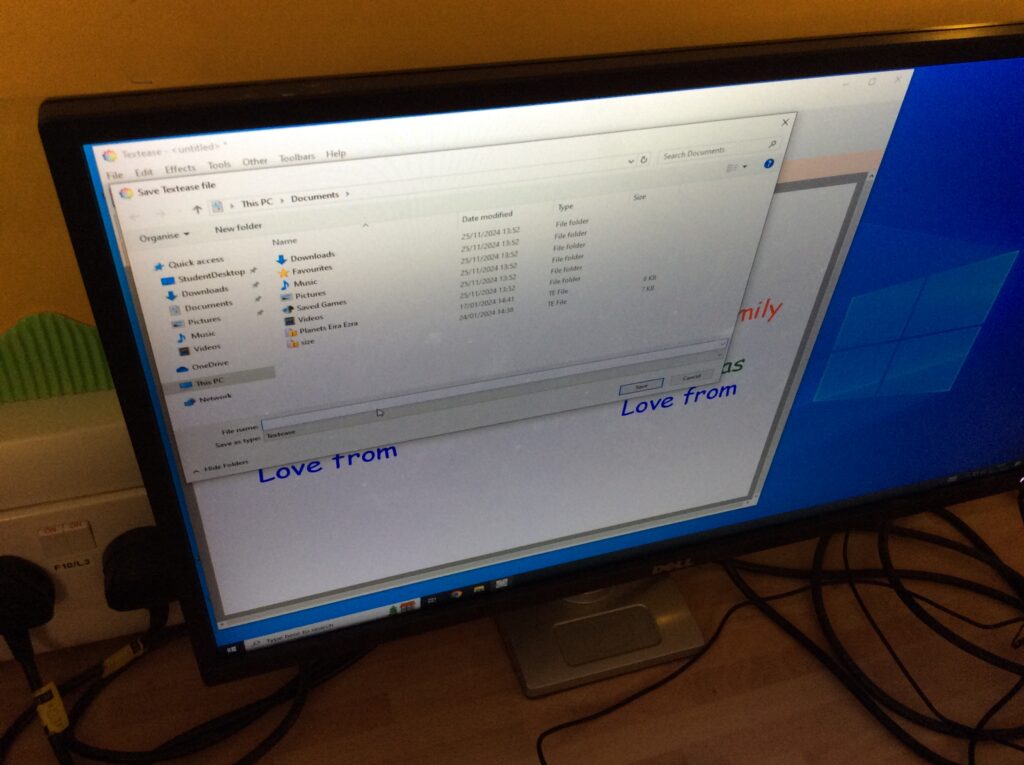
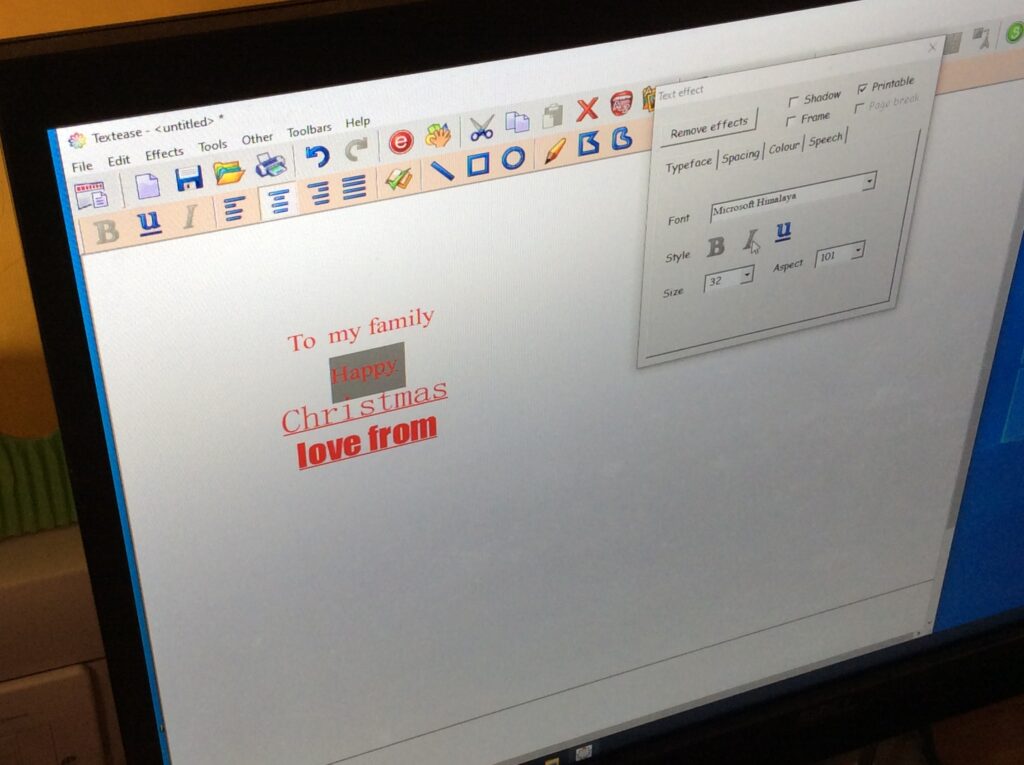
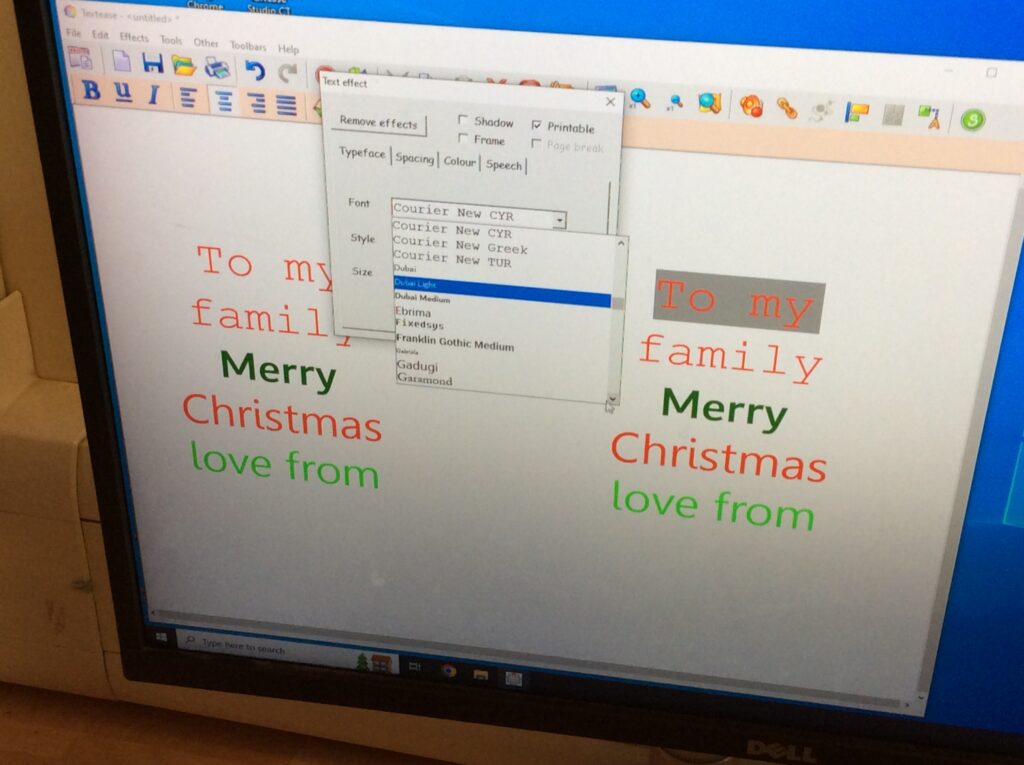
This week the digital leaders investigated the music programmes on Chrome Music Lab
There were 14 different music creators and their aim was to try them all and see if they could make a piece of music with a specific purpose in mind – eg for a children’s cartoon, a news programme or maybe something scary!
Everyone’s favourite was Kandinsky and Shared Piano as they thought these were really easy to make music that sounded good. They agreed that the rest of their class would really enjoy this task. One of the hardest parts was trying not to get carried away and just clicking all the slots! (Shared Piano) and really listening to the melody and rhythm they had created.
“I didn’t realise how easy it was to create a piece of music that I just wrote myself. I am going to have a go at home and show my Mum. Maybe I might do that for a job.”
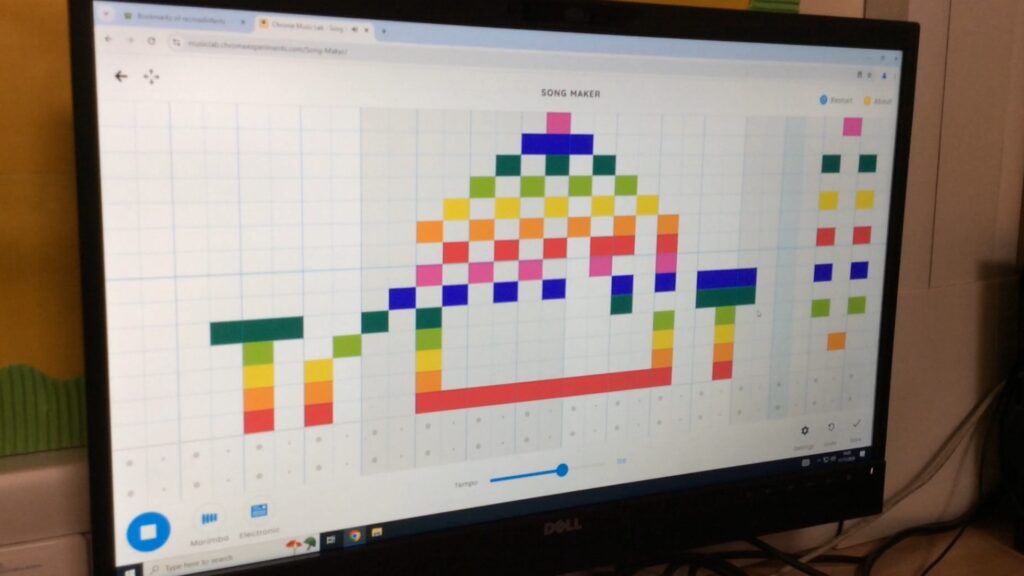
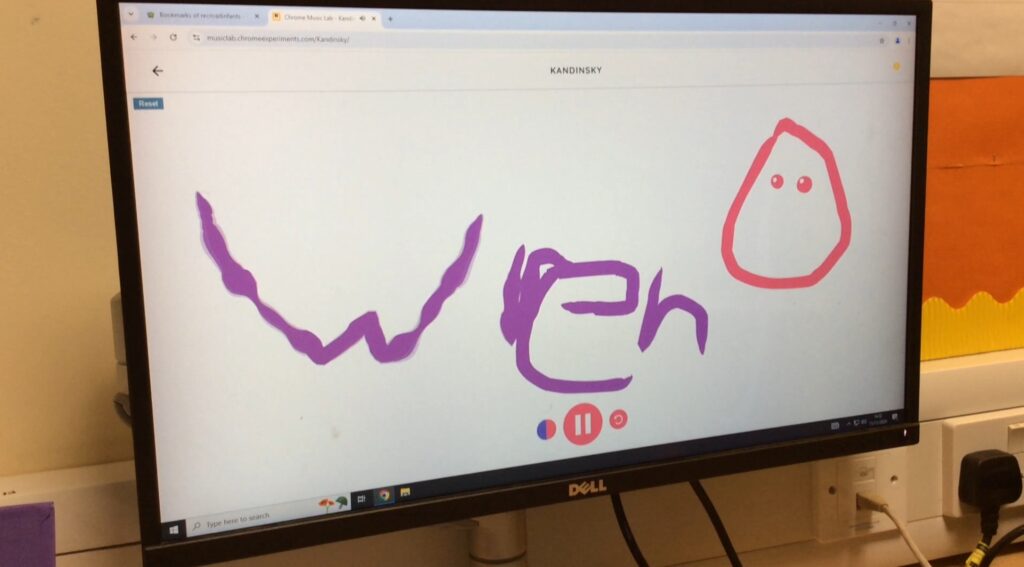
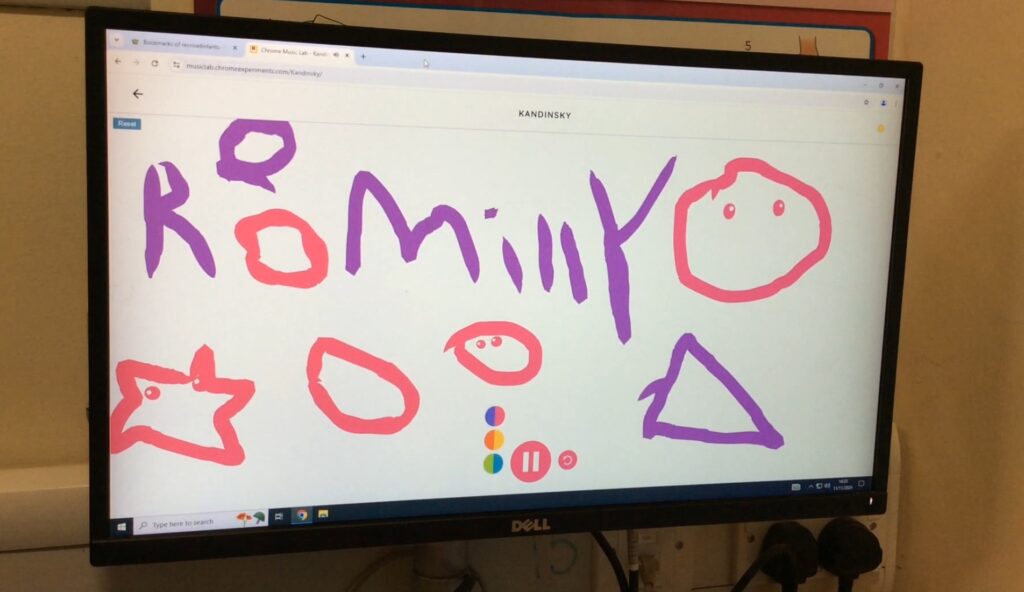
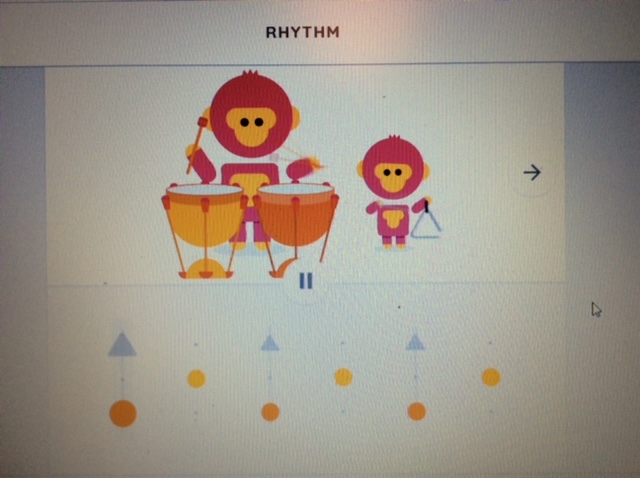
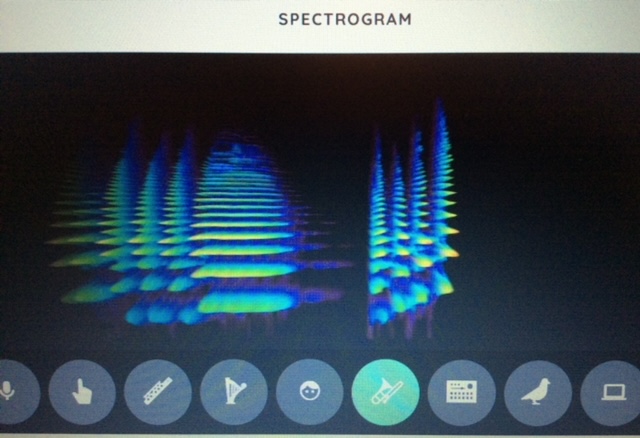
This half term the Digital Leaders were really pleased to be making a board game using the programme Textease, for the Year 1 children to play.
In the first session they designed their board game on paper, mapping out their pathway and selecting which spaces were going to have the ‘good’ and ‘bad’ rule spaces. These were rules about keeping you safe when going using a computer, tablet or phone.
In the next session they drew their board out in Textease, amending their brush to ensure the lines weren’t too thick and using the snap to grid function so their game spaces were all level.
Then came the fun bit of filling their game spaces with colour and choosing a jazzy background. The boards were really brought to life at this point and everyone was surprised how easy it would be to make their own game again.
Next using their typing skills they typed out the rules into some of their largest spaces – they had two good spaces and two rule breaking bad spaces. They could choose how many spaces backwards and forwards people could go.
To finish off the game, they needed to add a title and some clipart.
Have a look at the pictures, what do you think of our games? We can’t wait to play them!
We are going to be sharing them with the year 1 children in Internet Safety week.
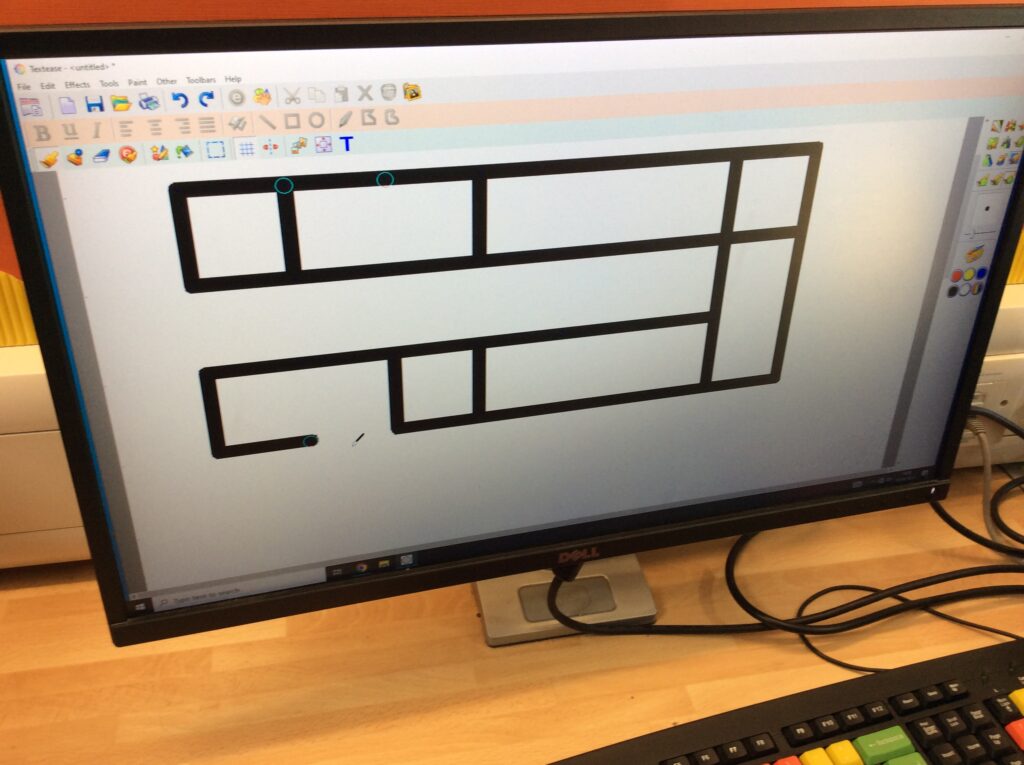
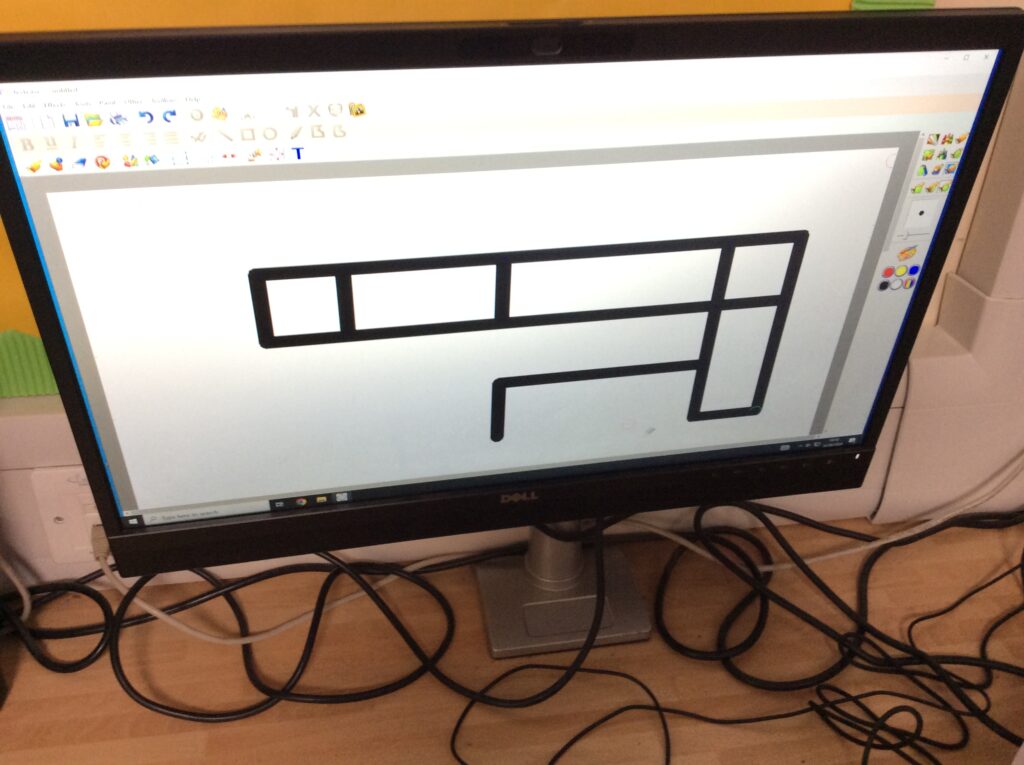
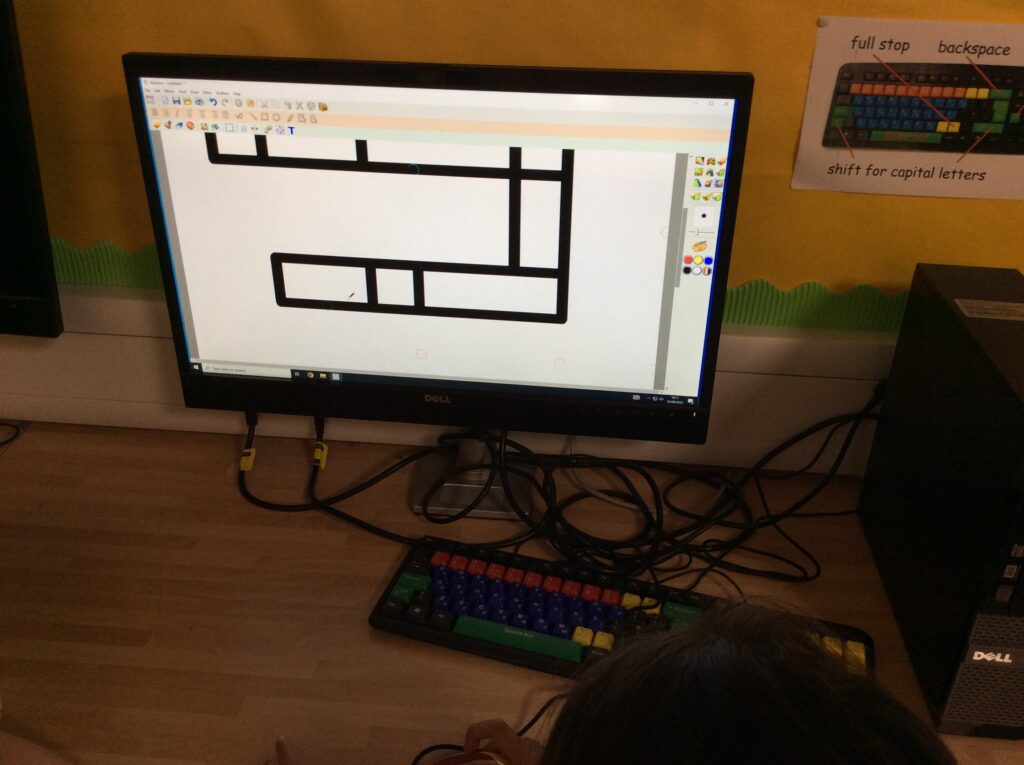
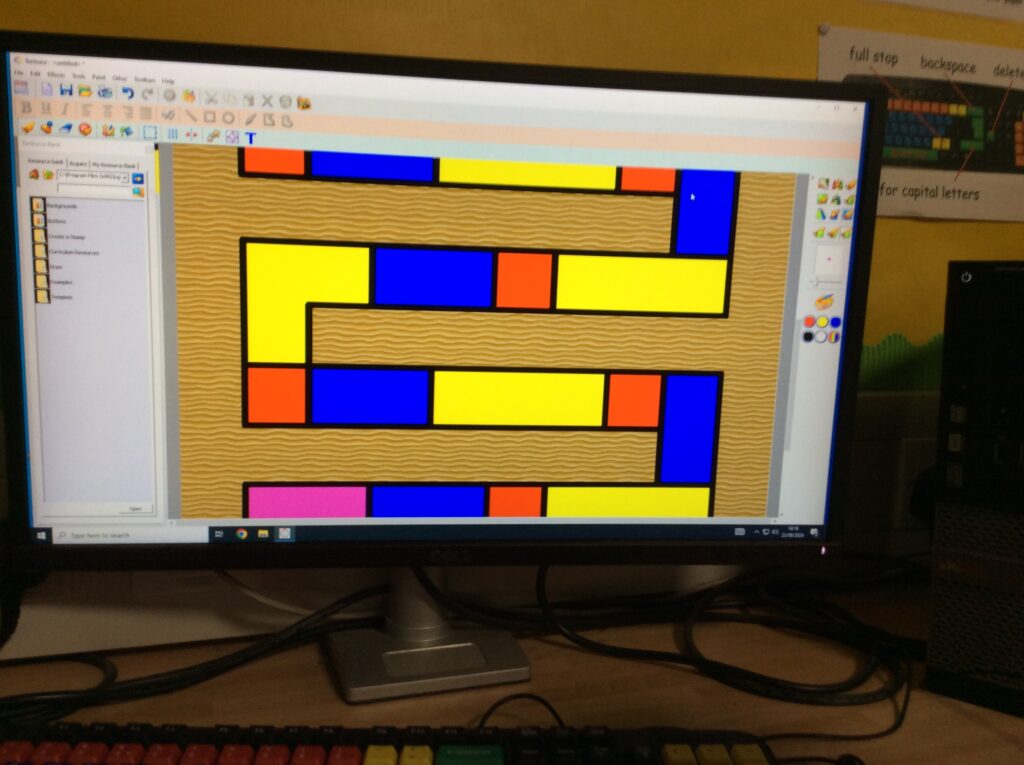
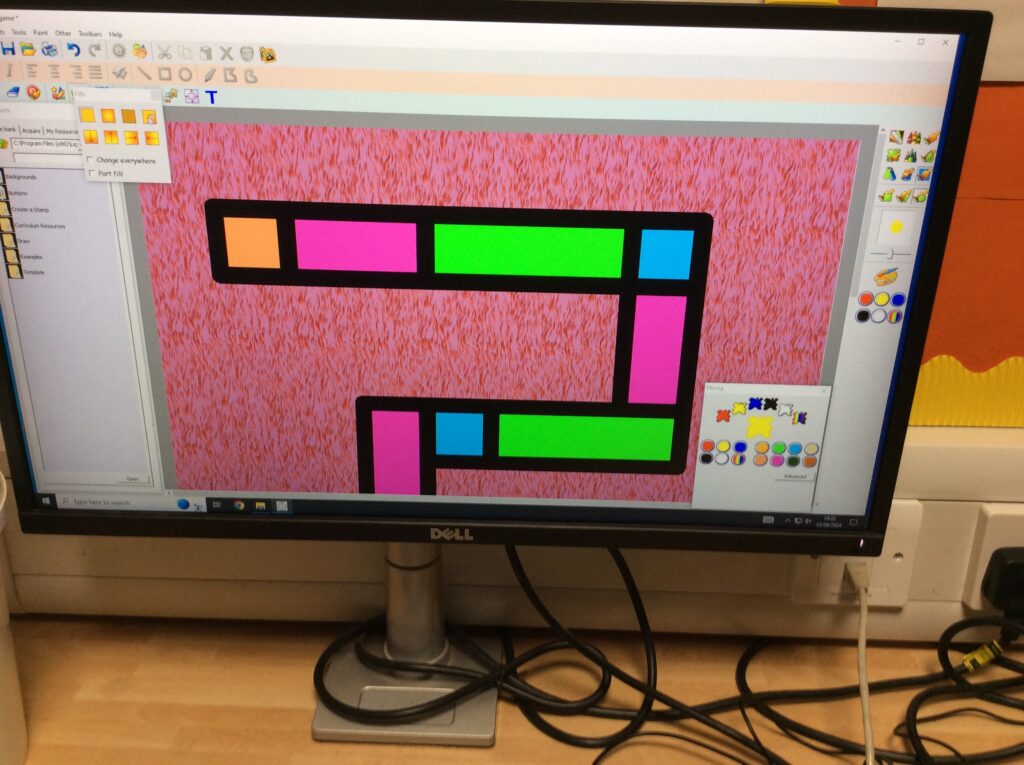
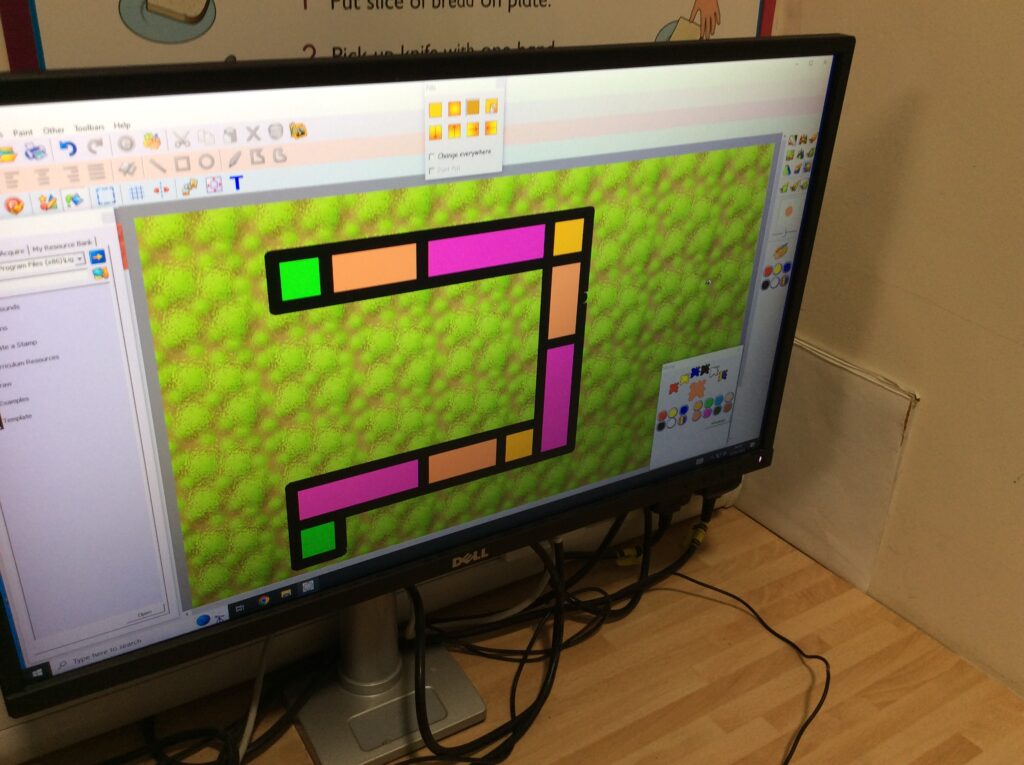
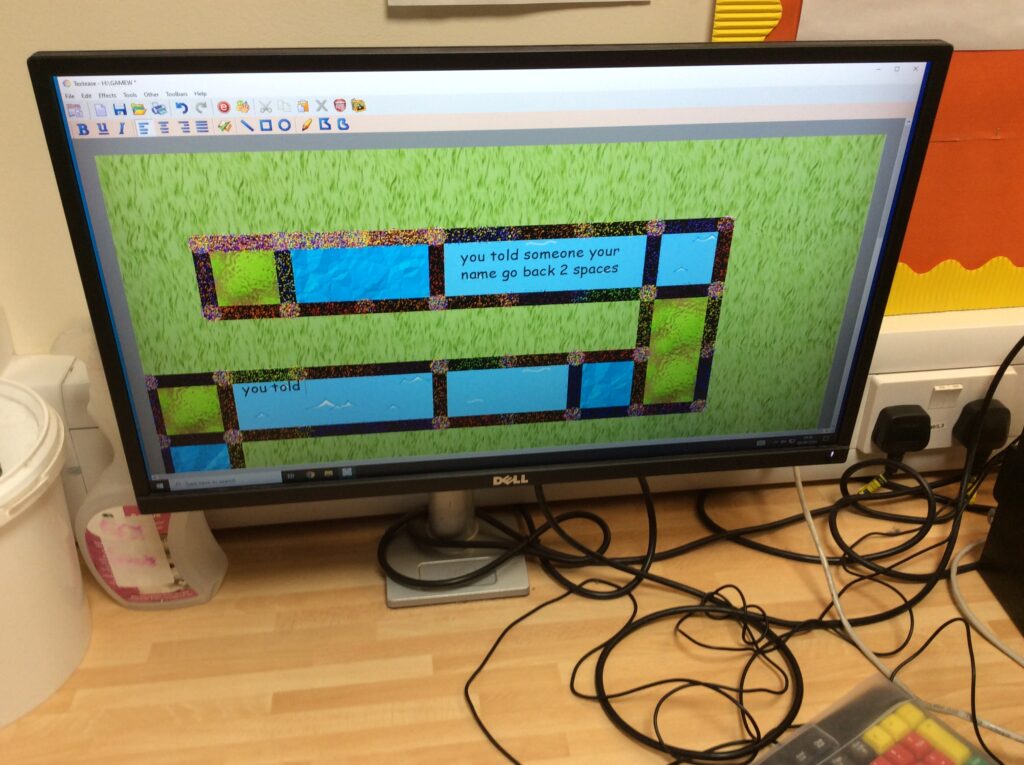
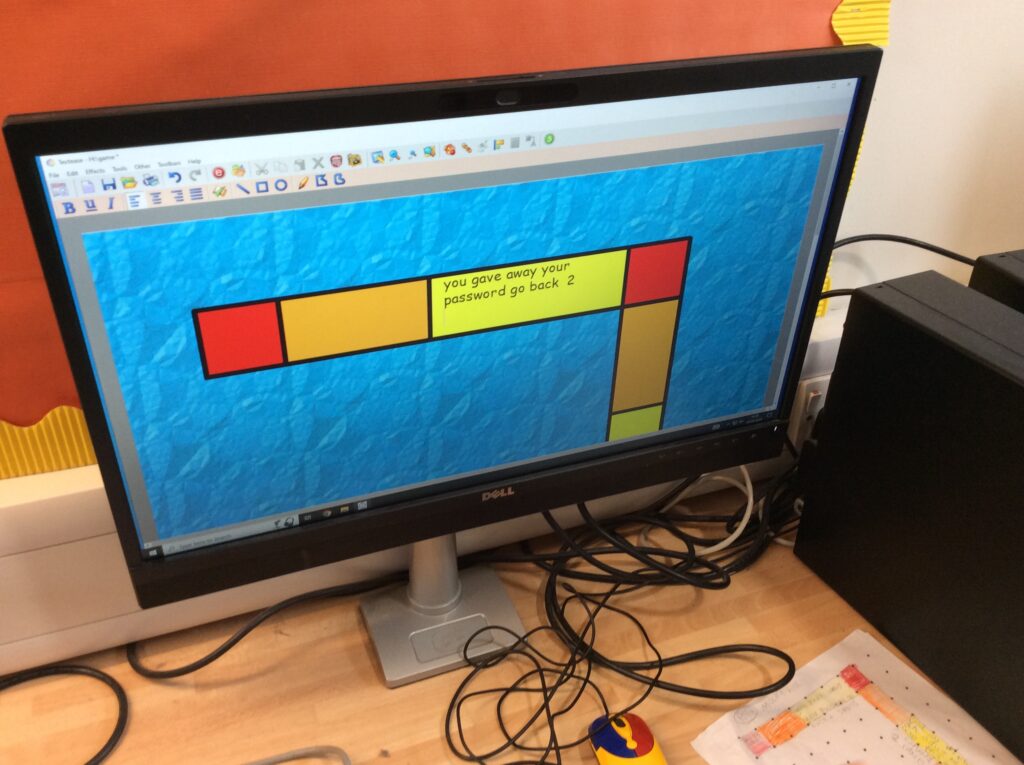
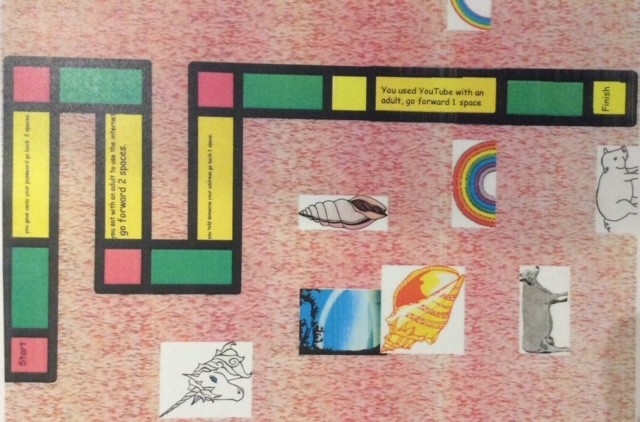
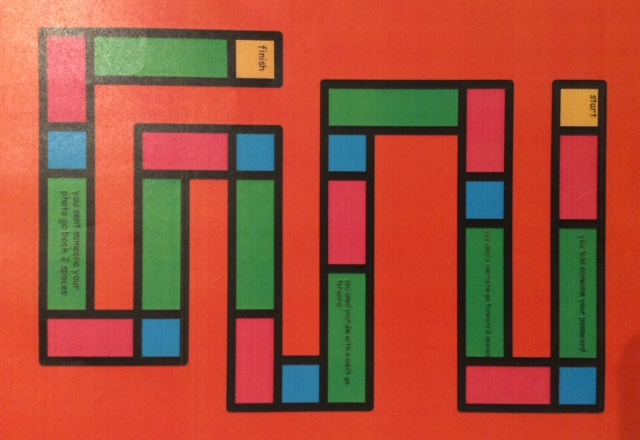
This half term the digital leaders have had an introduction to MS Word, ready for their transition in to year 3. They have been typing out posters to use at their leavers assembly, letting the audience know what they would like to do when they grow up.
First we practised our typing skills using the BBC Dance Mat, trying to use all our fingers rather than just two!! We really enjoyed the website and loved the silly films that went with them! Everyone earned a certificate for their hard work.
Then we were introduced to MS Word. We typed a sentence about what we wanted to do when we grew up and why. To make the text more interesting we learnt how to select the text to add effects. Everyone found it a bit tricky at first having to drag and select the text (as they were used to just clicking on it with Textease to select it) but after a few goes it got a lot easier. They noted that the bar along the top had effects that they needed to change, like font type, size and colour plus things to enhance it further such as bold, italic and underline.
As we were able to select words or in fact just individual letters the whole piece of text could be easily personalised. Most people decided to have their job role in bold text including a highlighted background to really help it pop out from a distance for the audience to see.
The saving process was a little different, but like Textease the document name appeared at the top of the screen. Each week we reopened the same document and made little changes in it. When it was finished it was printed and mounted. It certainly was amazing to see all 120 being held up in assembly.
Lots of people said that they had a computer at home with MS Word and they were looking forward to going home and showing their adults what they had learnt.
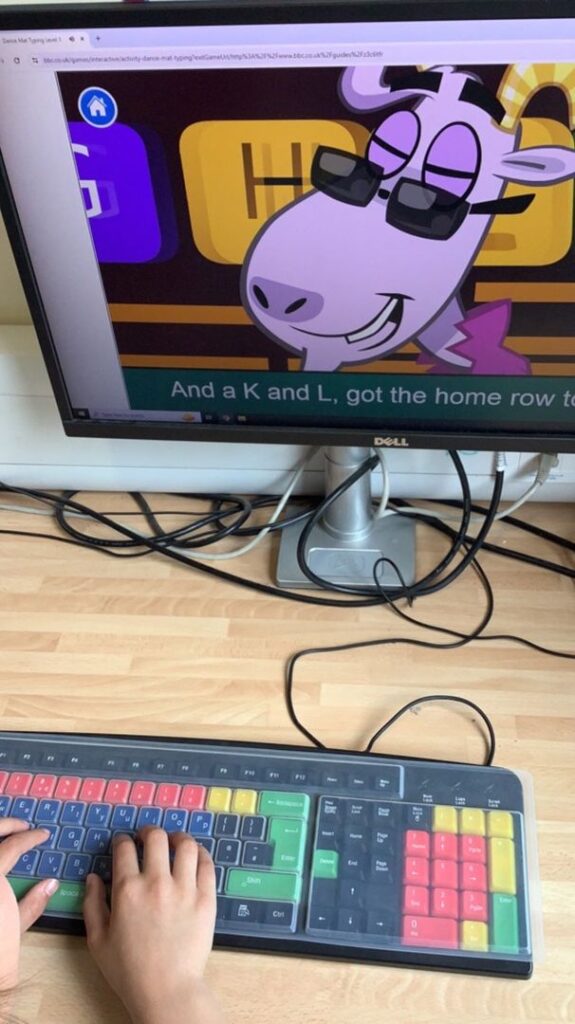


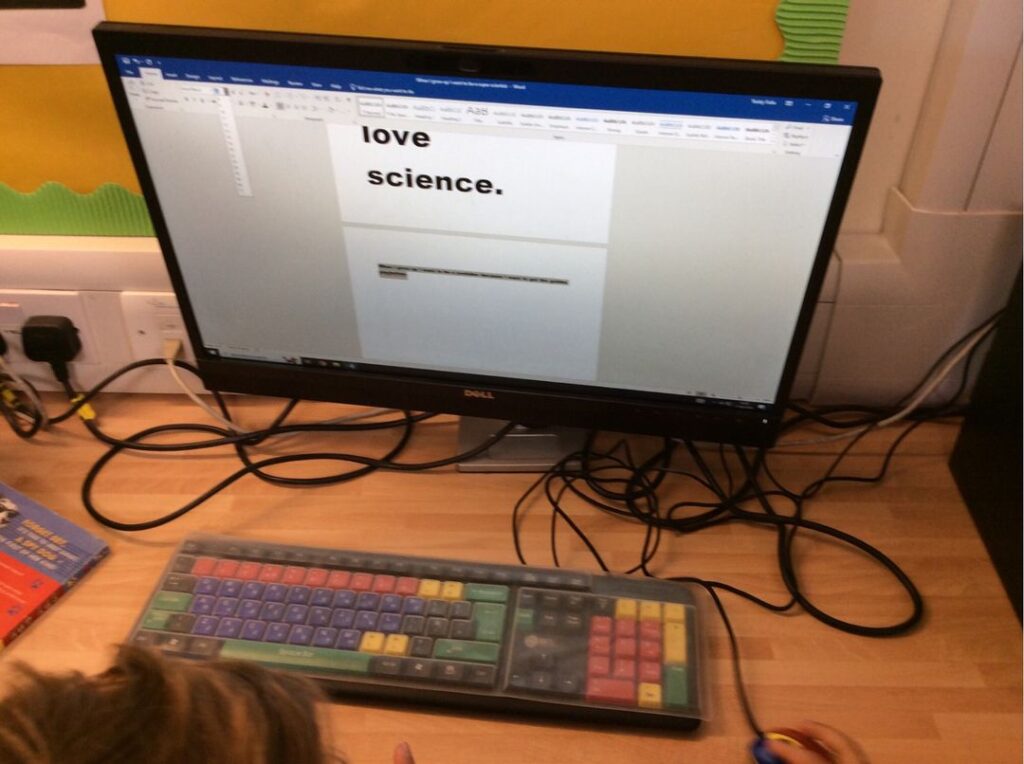
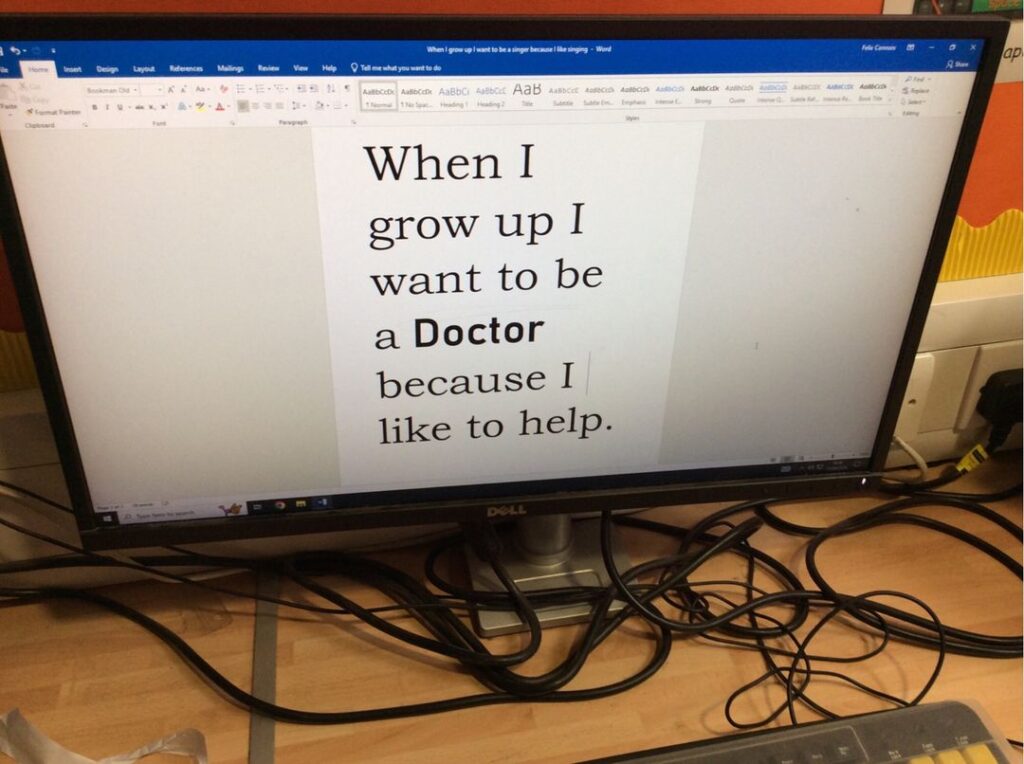
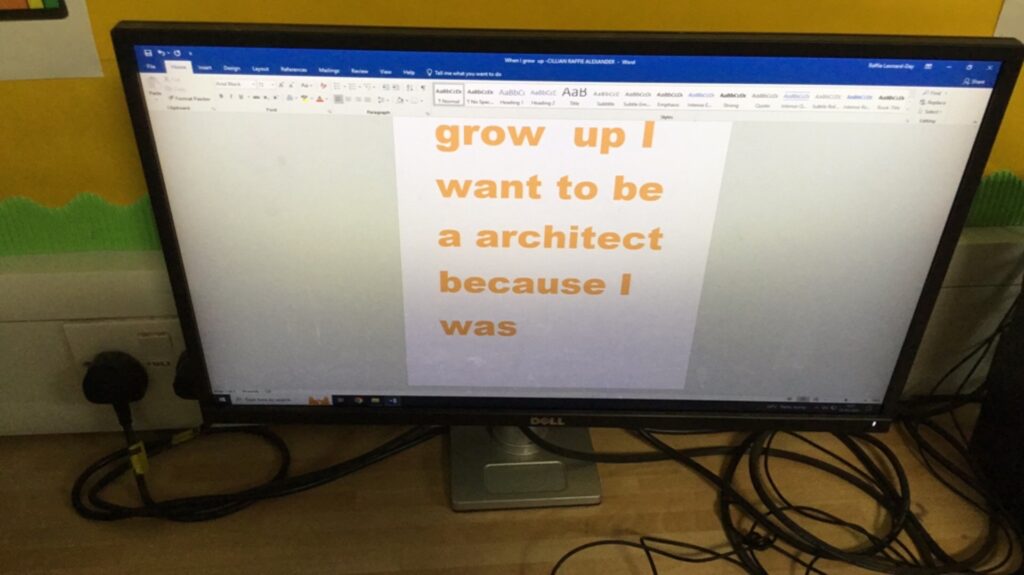
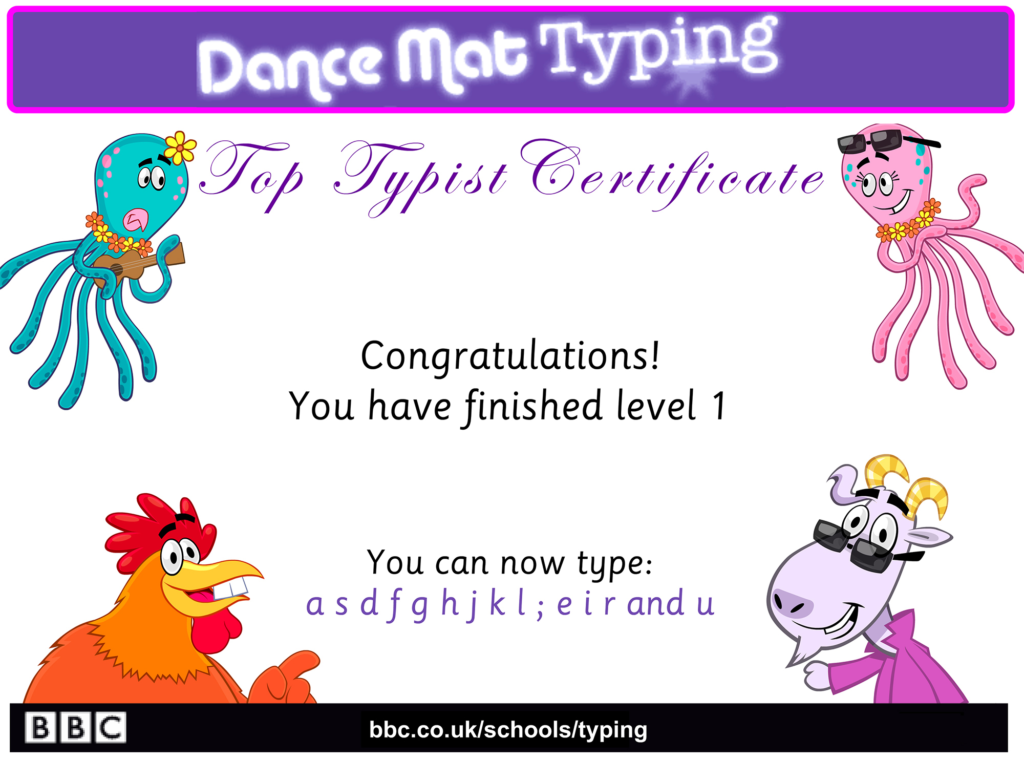
In the summer term all the year 2 children work closely with children from our reception classes to help introduce them to our computer suite. They work on a 1:1 basis, helping them to use their log in and how to access Simple City to start using their mouse skills. Lots of the year 2 children were surprised that others were not used to using a mouse. Even though lots of devices now use finger touch as a means of usage, lots of computers still use mice, so it is important that we still learn how to use them. Everyone really enjoyed the chance to teach and be taught by another child.


This half term the Digital Leaders have been supporting the Year 2 children with learning how to make a jumping game using the programme Scratch.
They have been using a video created by the Scratch team to break the process down in to 5 easy steps so they could take their time and really understand what all the code meant and if they made changes to it, how this would effect how their game worked.
They had lots of decisions to make about how they wanted their game to look, choosing from lots of great backgrounds, then choosing two sprites (characters) – one as their main jumping character and the second as their obstacle to jump over. We learnt that the sprites had different costumes so we could change the stance of their character easily.
Everyone liked that the blocks were similar to ones that they had used in Blockly during Hour of Code and were colour coded into categories and were easy to find. We had used some of the blocks before so understood what was going to happen when they were used but others needed a little further explanation.
Once our games were complete we fine tuned them by adjusting our code to make the game run more smoothly, such as adjusting the speed at which the obstacles moved, adjusted the height of the jumps, the size of the sprite and obstacles and their positions on the screen. We did however find that there was a serious bug that enabled your score to increase once you were supposed to be out. One pupil talked this process through with me and we added some lines of code and managed to fix this error. He then shared his workings with the rest of the class so they could add this to their game. Great problem solving stuff!! We also managed to add a countdown timer too, to put our game under a bit of pressure.
By the end of the 5 week process, each partnership had a working game and everyone took turns to play each others game and we all thoroughly enjoyed the process. Lots of people went and tried Scratch at home and shared other code that they had tried. Watch the video to see a finished game.